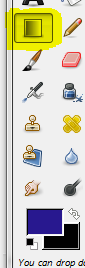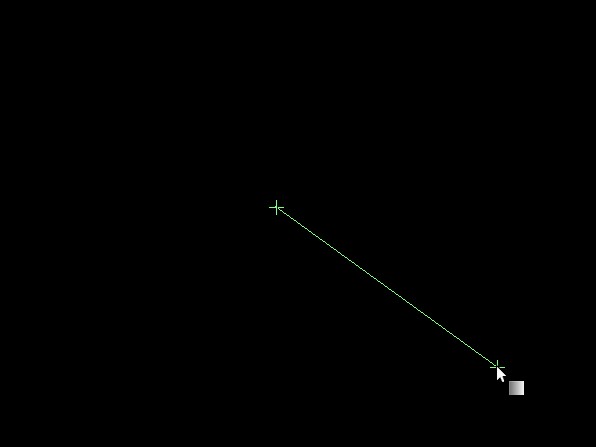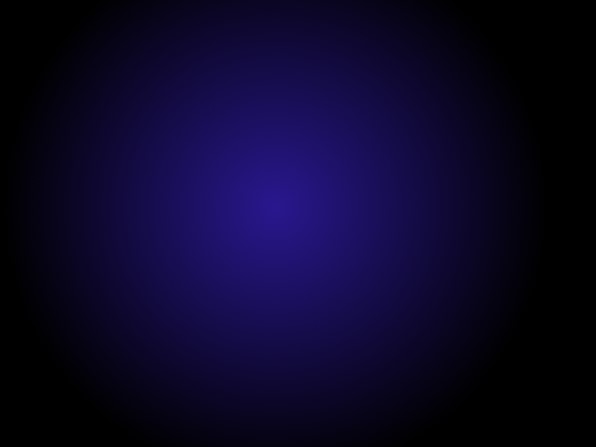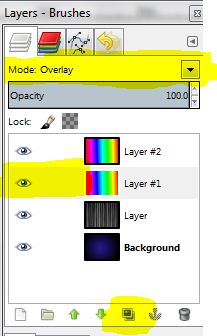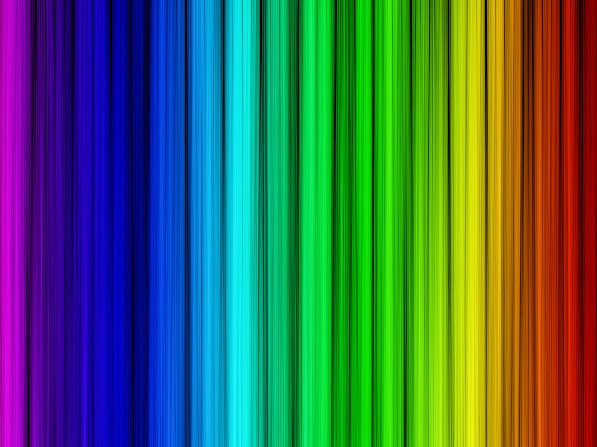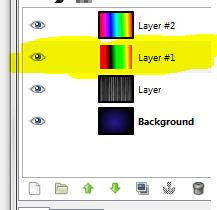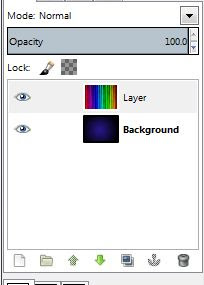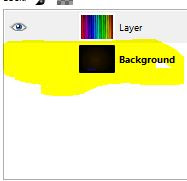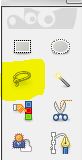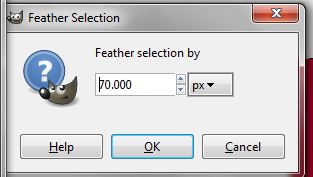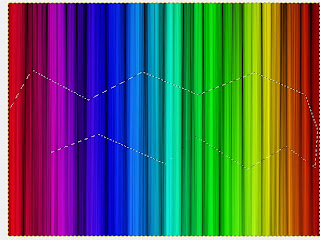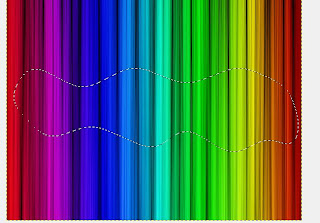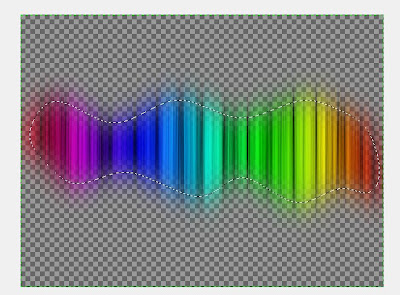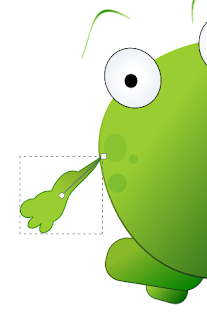This is easy and quick video to make an abstract background in gimp
the steps are as following:
1- New layer
2-Make the background back
3- then change the colours of the foreground and background to any colour you like
4-Filter> render<nature<flame<ok
5- You can change the shapes in flame as you like from Edit< randomize
Watch the vedio to show it more clear..
Do not forget to subscribe for more vedios
bye
_________________________________________________________________
الخطوات كالأتي :
1- أعمل طبقة جديدة New layer
2- غير لون الخلفية للون الأسود
3- بعد ذلك غير الألوان لإى لون تفضله , يمكن تغيره لأزرق فاتح و أزرق غامق
4- من Filters الفلتر اختر render ثم nature ثم لهب flame ثم اختر ok
5- يمكنك تغيير اشكال اللهيب لأى شكل تريد من خلال اختيار Edit ثم Randomize
يمكنك مشاهدة الفيديو للتوضيح أكثر ... لاتنس الأشتراك بالقناة
the steps are as following:
1- New layer
2-Make the background back
3- then change the colours of the foreground and background to any colour you like
4-Filter> render<nature<flame<ok
5- You can change the shapes in flame as you like from Edit< randomize
Watch the vedio to show it more clear..
Do not forget to subscribe for more vedios
bye
_________________________________________________________________
الخطوات كالأتي :
1- أعمل طبقة جديدة New layer
2- غير لون الخلفية للون الأسود
3- بعد ذلك غير الألوان لإى لون تفضله , يمكن تغيره لأزرق فاتح و أزرق غامق
4- من Filters الفلتر اختر render ثم nature ثم لهب flame ثم اختر ok
5- يمكنك تغيير اشكال اللهيب لأى شكل تريد من خلال اختيار Edit ثم Randomize
يمكنك مشاهدة الفيديو للتوضيح أكثر ... لاتنس الأشتراك بالقناة