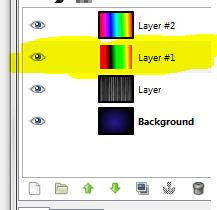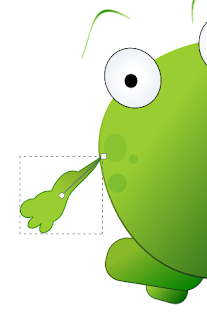The original tutorial can be found here
الدرس الأصلي موجود هنا .. http://gimp-tutorials.net/gimp_msnbc_effect/
Step 1
create new image a 600x450 to fit the width of the site and fill the background to Black
أولا : أذهب إلى file و أختار New Image و أختار width 600 , و Hight 450
Step 2
أختر Bucket fill box من Tool box و أملء الخلفية Background باللون الأسود كما في الصورة
Grab the "Blend tool" and set your foreground color to 28188f and background color to black and in the "Tools options" dialog under Gradient select FG to BG (RGB) and shape to Radial.
أختار ( blend tool ) من tool box و أجعل في الامام اللون 28188f و الخلفية أسود كما في الصورة
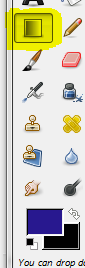
من blend tool في مربع tool options قم بإختيار Gradient select FG to BG (RGB) and shape to Radial.
step4
Now apply the the gradient from centre to lower bottom corner.
قم بتطبيق ال gradient من الوسط إلى أسفل ركن الصورة
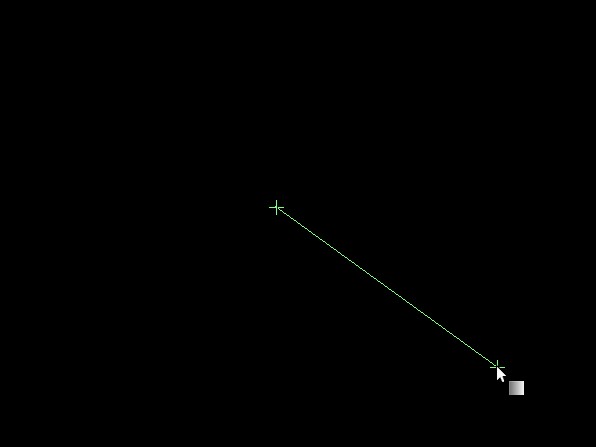 step 5
step 5
This is how it should lookو هذا الشكل بعد التطبيق
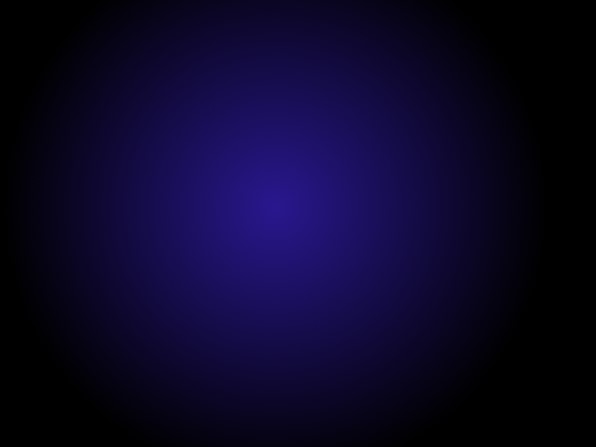
step 6
Now create a new layer fill it with black then go to Filters>Renders>Clouds>Difference clouds. in the dialog set the following values:
Step 11
Next change the the Mode to Overlay and then duplicate the layer.
ثم قم بتغير المود Modeإلى Overly ثم اعمل تكرار Duplicate للـ layer .
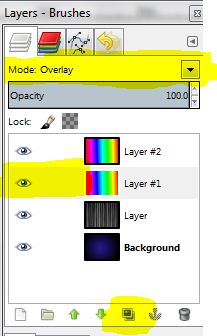
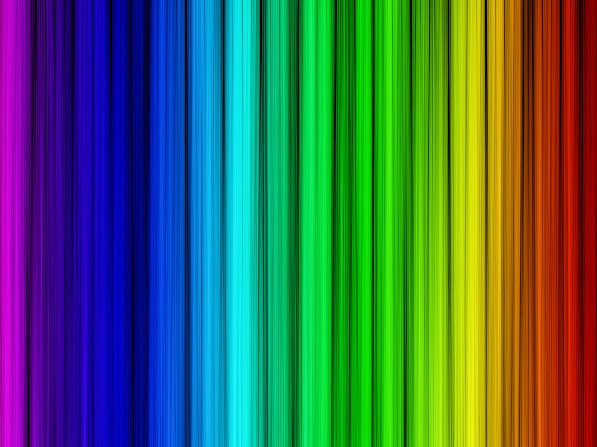
Step 12
Now will merge all the layers except the background so unclick the "Eye" icon infront of the "Background layer" then right click>Merge Visible layers.
قف على layer1 المظللة باللون الأصفر و اضغط click يمين ثم اضغط Merge down و اعمل نفس الشئ مع layer 2 قف عليها و اضغط كليك يمين و اعمل Merge dow لتقوم بتجميعهم كلهم عدا الخلفية ..
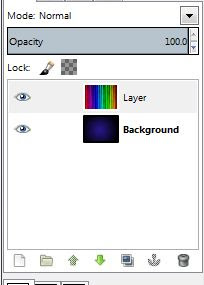
قم بالضغط على العين بجانب الخلفية لتكون هكذا
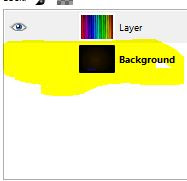
Step 13
Grab the "Free Select tool" and draw a wavy selection then go to Select>Feather and set it to 70.
اختار ( Free selection tool )
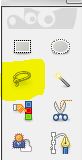
ثم ارسم اى شكل دائرة مموجة مثلا و قم بعديلها من خلال : أختار Select ثم اختار Feather ثم اختار 70 PX
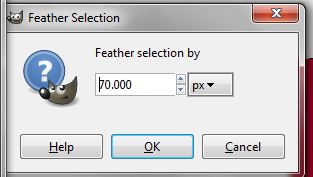
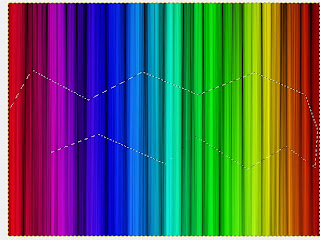
بعد التعديل
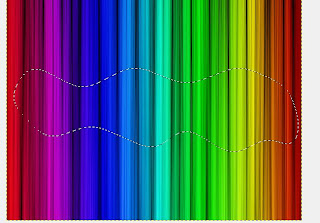
Step 14
Now for the final step. right click on the Rainbow layer with your selection still active and click on "Add Layer mask" and select the Selection option.
الخطوة الأخيرة : اضغط كليك يمين على layer ثم اختار " Add Layer mask " ثم اختار " Selection " كما في الصورة

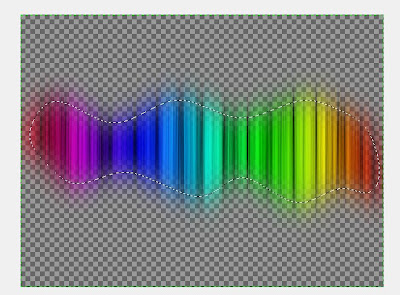
اختار Select ثم اختار none
ثم اذهب إلى Background و اضغط على العين ليكون الشكل النهائي هكذا

الدرس الأصلي موجود هنا .. http://gimp-tutorials.net/gimp_msnbc_effect/
Step 1
create new image a 600x450 to fit the width of the site and fill the background to Black
أولا : أذهب إلى file و أختار New Image و أختار width 600 , و Hight 450
Step 2
أختر Bucket fill box من Tool box و أملء الخلفية Background باللون الأسود كما في الصورة
Step 3
Grab the "Blend tool" and set your foreground color to 28188f and background color to black and in the "Tools options" dialog under Gradient select FG to BG (RGB) and shape to Radial.
أختار ( blend tool ) من tool box و أجعل في الامام اللون 28188f و الخلفية أسود كما في الصورة
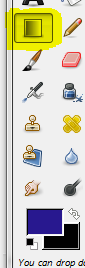
من blend tool في مربع tool options قم بإختيار Gradient select FG to BG (RGB) and shape to Radial.
step4
Now apply the the gradient from centre to lower bottom corner.
قم بتطبيق ال gradient من الوسط إلى أسفل ركن الصورة
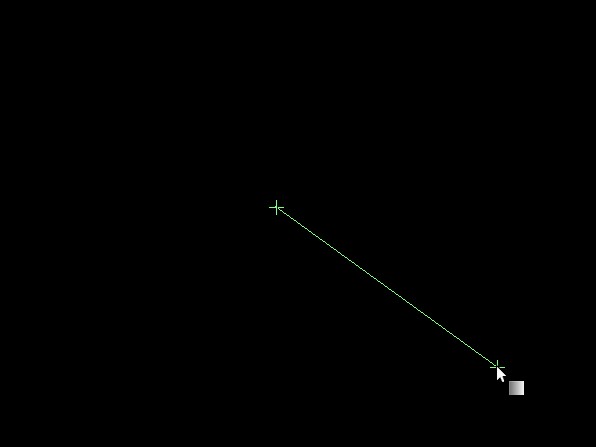 step 5
step 5This is how it should lookو هذا الشكل بعد التطبيق
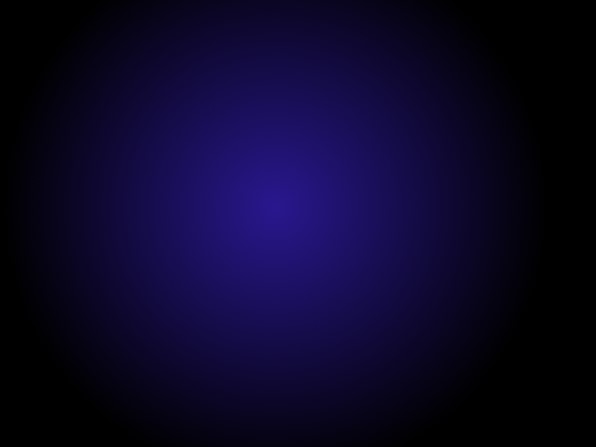
step 6
Now create a new layer fill it with black then go to Filters>Renders>Clouds>Difference clouds. in the dialog set the following values:
- -Random: 3
- -Tick Turbulent option
- -Detail: 15
- -X size: 16
- -Y size: 0.1
قم بعمل new layer و اجعل لونها اسود ثم اذهب إلى filter و منها اختار Render ثم cloud ثم أختار Difference clouds .
و من difference clouds اختار : - -Random: 3
- -Tick Turbulent option
- -Detail: 15
- -X size: 16
- -Y size: 0.1
ثم اضغط ok
step 9Now will sharpen the image to give it better detail to the lines. go to Filters>Enhance>Sharpen and set
to 72
و بعد تطبيقها قم ببعض التعديلات لكى توضح الصورة فقم بالذهاب إلى filter ثم Enhance ثم Sharpen ثم اضبطها على 72

Step 10
Create a new layer.
Now Grab the "Blend Tool" and in the "Tools options" dialog select "Full saturation spectrum CW" as your Gradient and set the shape to Linear and then apply it horizontally.
اعمل new layer ثم اذهب إلى Blend tool و في مربع " Tool Option " اختار "Full saturation spectrum CW"و غير الشكل " shape " الى " Linear " و قم بتطبيقها بشكل أفقي .
Step 11
Next change the the Mode to Overlay and then duplicate the layer.
ثم قم بتغير المود Modeإلى Overly ثم اعمل تكرار Duplicate للـ layer .
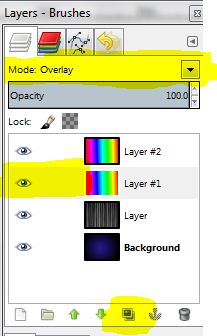
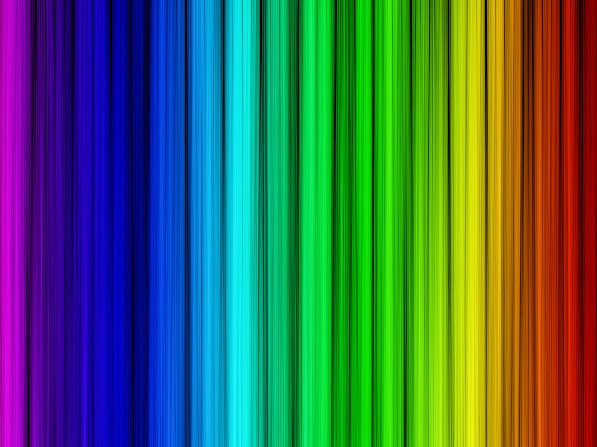
Step 12
Now will merge all the layers except the background so unclick the "Eye" icon infront of the "Background layer" then right click>Merge Visible layers.
قف على layer1 المظللة باللون الأصفر و اضغط click يمين ثم اضغط Merge down و اعمل نفس الشئ مع layer 2 قف عليها و اضغط كليك يمين و اعمل Merge dow لتقوم بتجميعهم كلهم عدا الخلفية ..
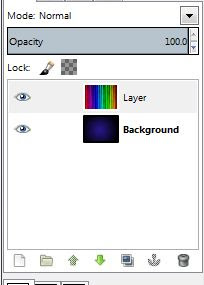
قم بالضغط على العين بجانب الخلفية لتكون هكذا
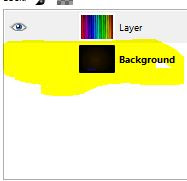
Step 13
Grab the "Free Select tool" and draw a wavy selection then go to Select>Feather and set it to 70.
اختار ( Free selection tool )
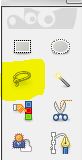
ثم ارسم اى شكل دائرة مموجة مثلا و قم بعديلها من خلال : أختار Select ثم اختار Feather ثم اختار 70 PX
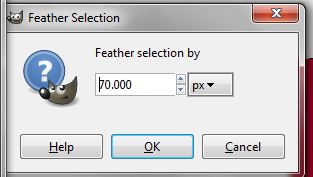
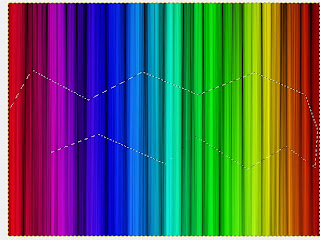
بعد التعديل
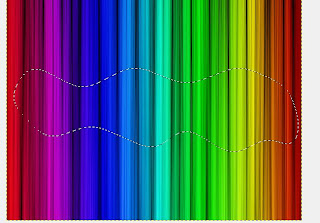
Step 14
Now for the final step. right click on the Rainbow layer with your selection still active and click on "Add Layer mask" and select the Selection option.
الخطوة الأخيرة : اضغط كليك يمين على layer ثم اختار " Add Layer mask " ثم اختار " Selection " كما في الصورة

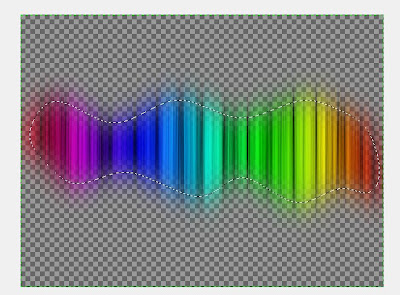
اختار Select ثم اختار none
ثم اذهب إلى Background و اضغط على العين ليكون الشكل النهائي هكذا